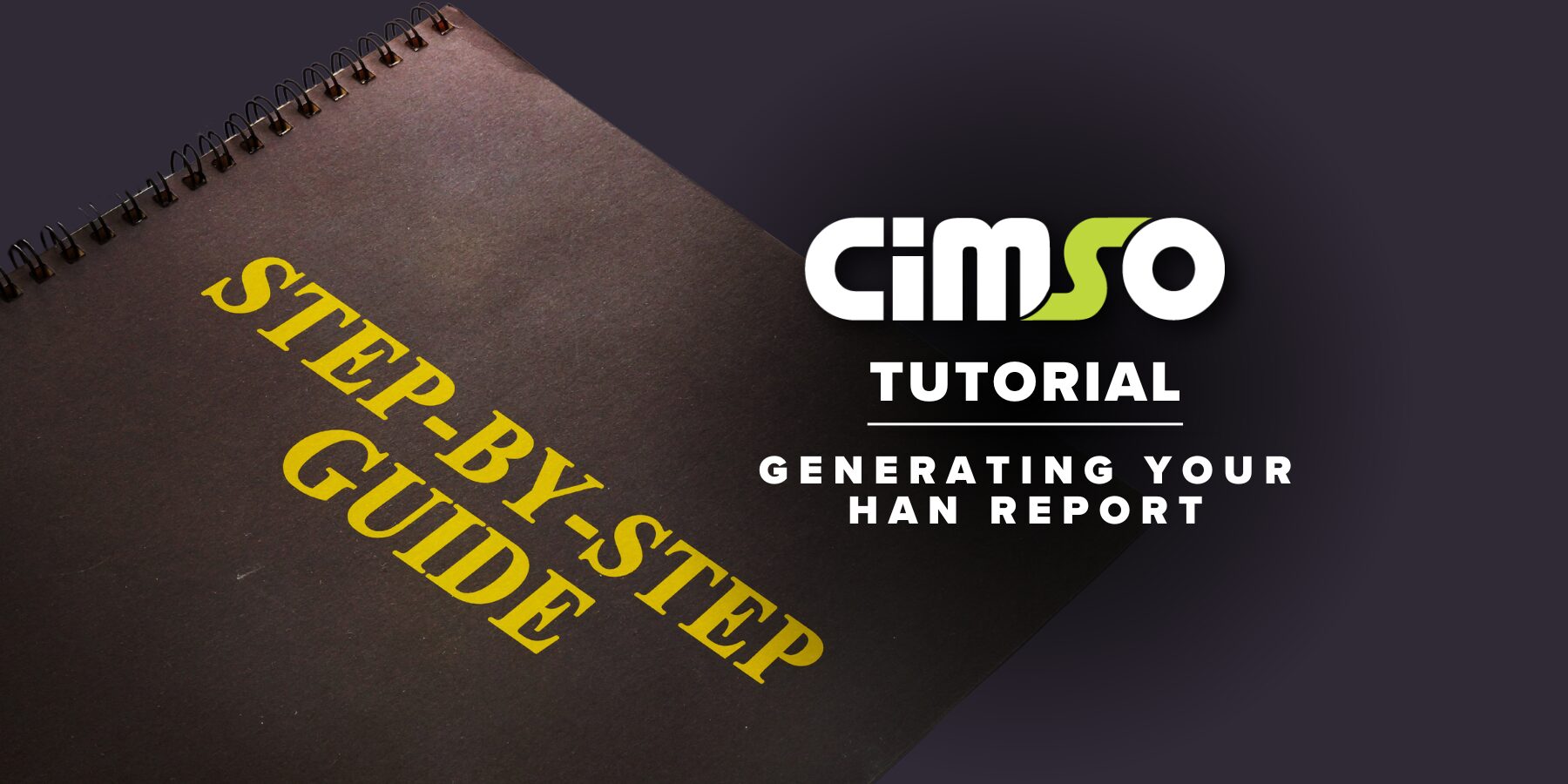
Tutorial – Generating your HAN Report with INNkeeper.
For Namibian clients, this guide simplifies generating and sending HAN reports—built in collaboration with the Hospitality Association of Namibia.
CiMSO works with local hospitality associations such as the Hospitality Association of Namibia (HAN) to develop tutorials and reporting processes (like this one) for your convenience.
Before you start:
You will need to contact the CiMSO support team via +27 21 852 2388 or supportza@cimso.com to receive:
- A property-specific HAN preset for your reports.
- The HAN Template
Once you have received the above from the CiMSO support team you are ready to begin the tutorial.
Document Summary:
Part 1: Set-up – Steps 1-3 (Performed once)
Part 2: Generate – Steps 4-9 (monthly)
Part 3: Send – Steps 10-11 (monthly)
Please Note:
Document set-up only needs to be performed once. Document generation cannot be performed without first having completed the set-up process.
This tutorial should work for most Namibian businesses, however, there may be exceptions. If this is the case, please don’t hesitate to contact our support team via +27 21 852 2388 or supportza@cimso.com.
Part 1: Setup (performed once)
Step 1:
Open the HAN template and fill in your:
- Establishment Name
- Address
- NTB Registration Number
Once finished, save and close the window. Now, you can open INNkeeper.
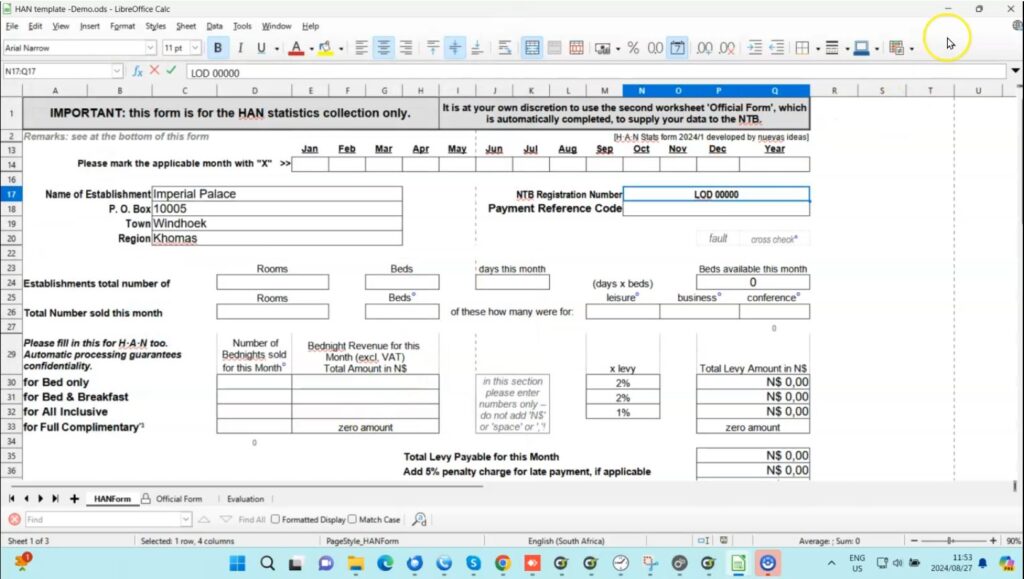
Step 2:
Open ‘Shortcuts’ and select ‘Document Console’.
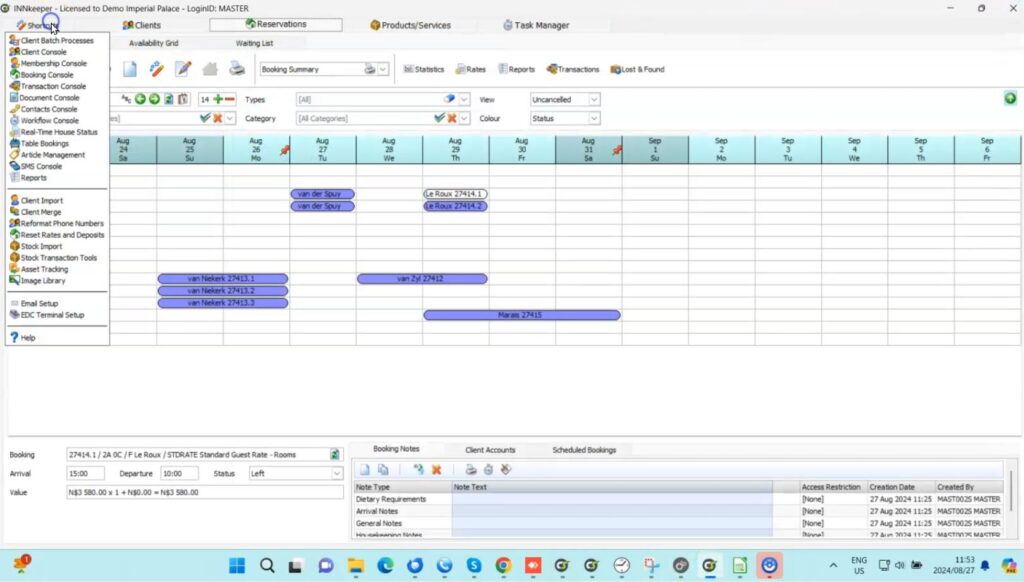
Step 3:
Upload the HAN template, and once uploaded, close the ‘Document Console’.
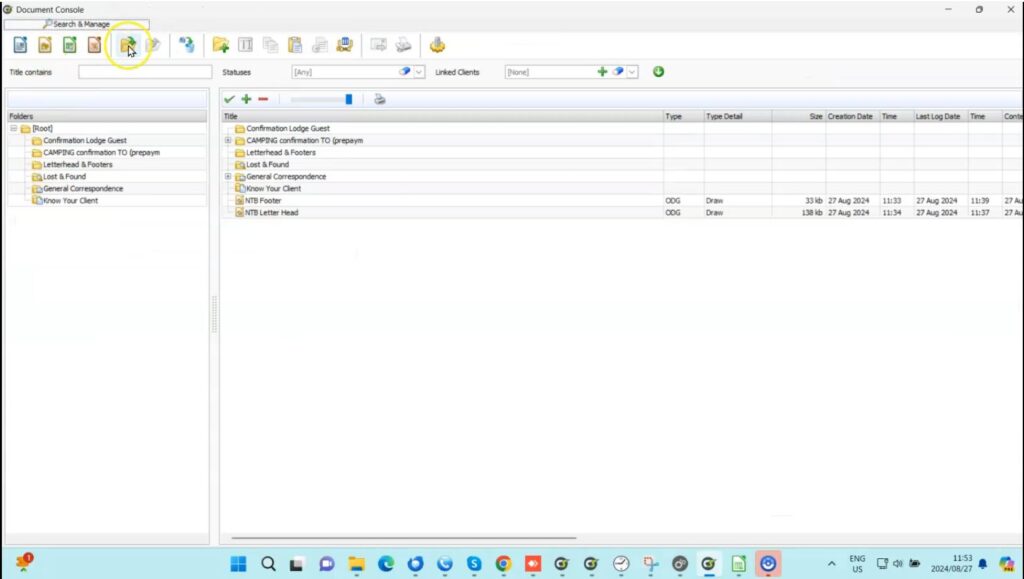
Part 2: Generate (monthly)
Step 4:
Once you’ve closed Document Console, open ‘Reports’.
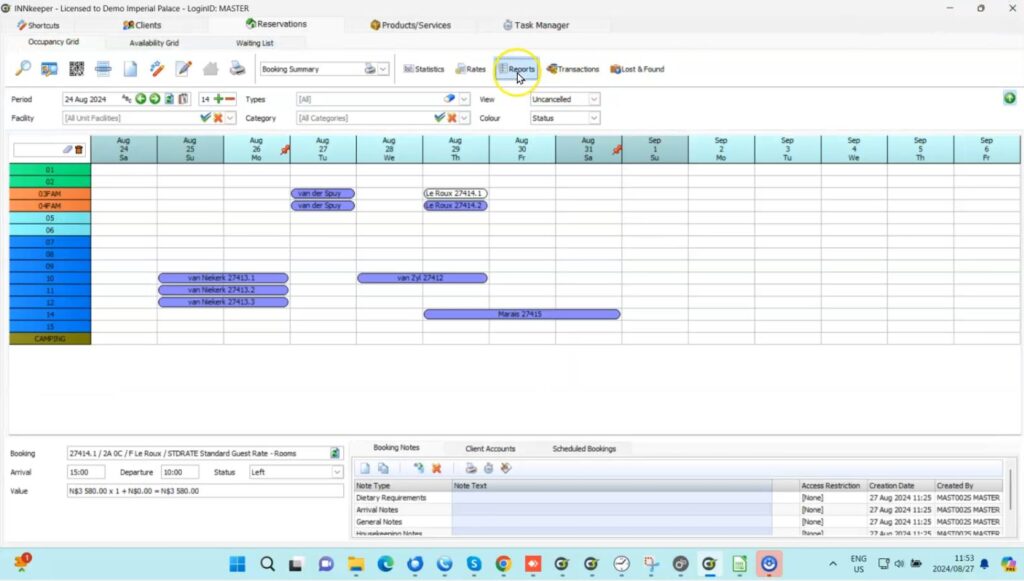
Step 5:
Once you’ve opened reports, select any report by left-clicking on it once, as below.
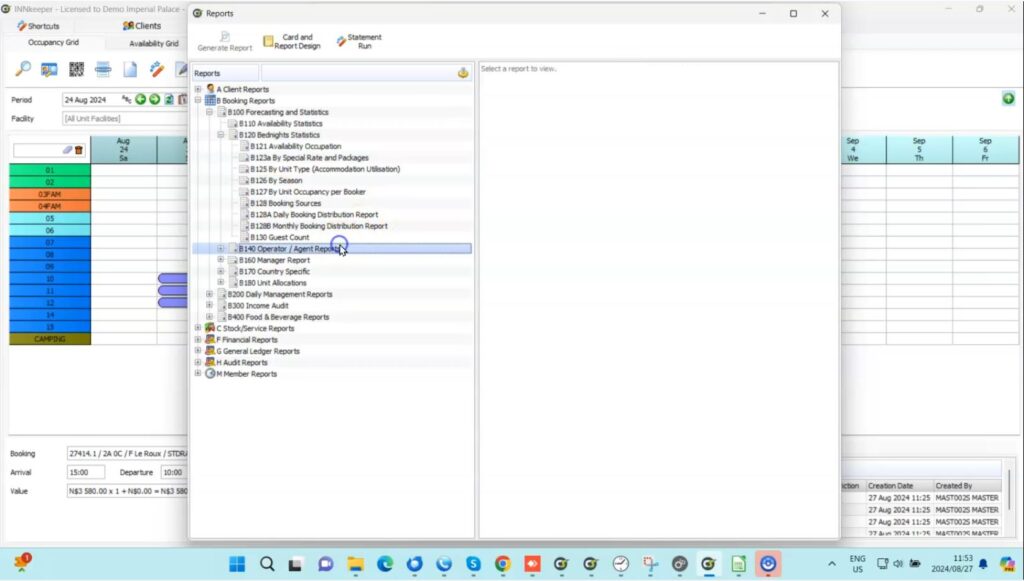
Now, type ‘b171’.
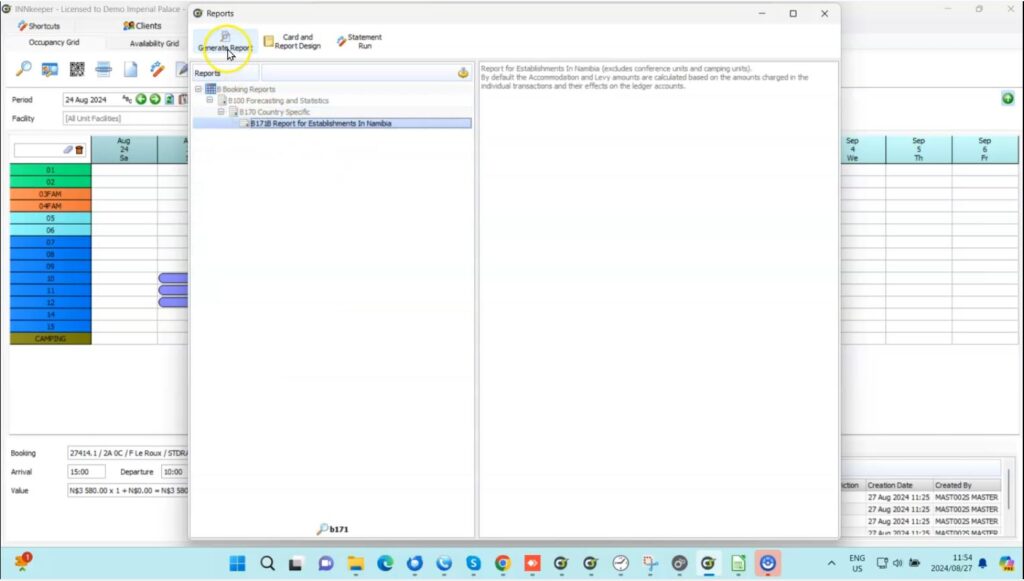
Select the B171B Report for Establishments in Namibia and click ‘generate report’.
Step 6:
Now, select ‘Preset’ at the top, and select the HAN Preset.
Next, select the month you would like to run the report for, starting from the first of that month to the first of the next month (as below).
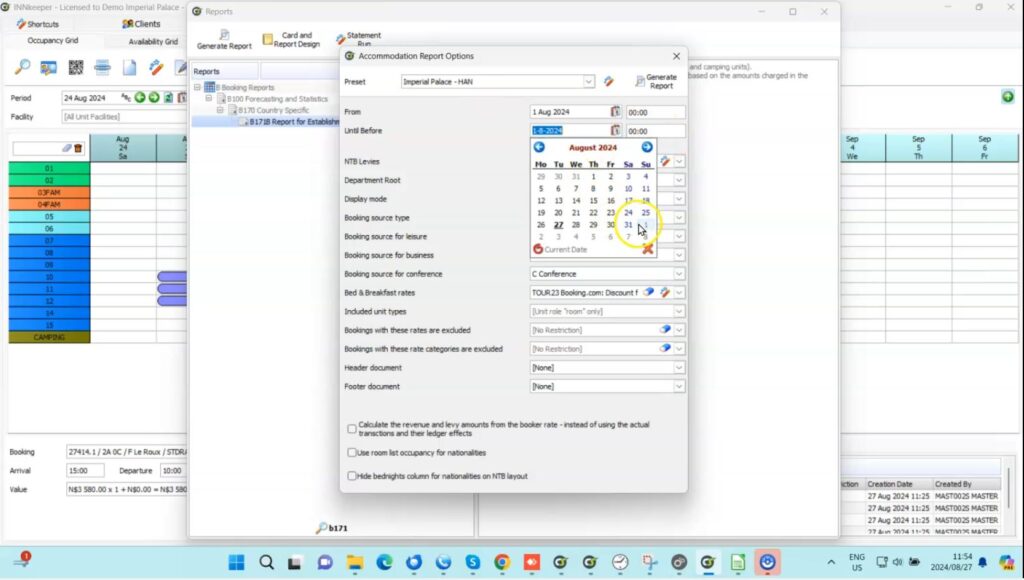
Step 7:
Open the ‘Display Mode’ drop-down, and select ‘HAN report’ (as below).
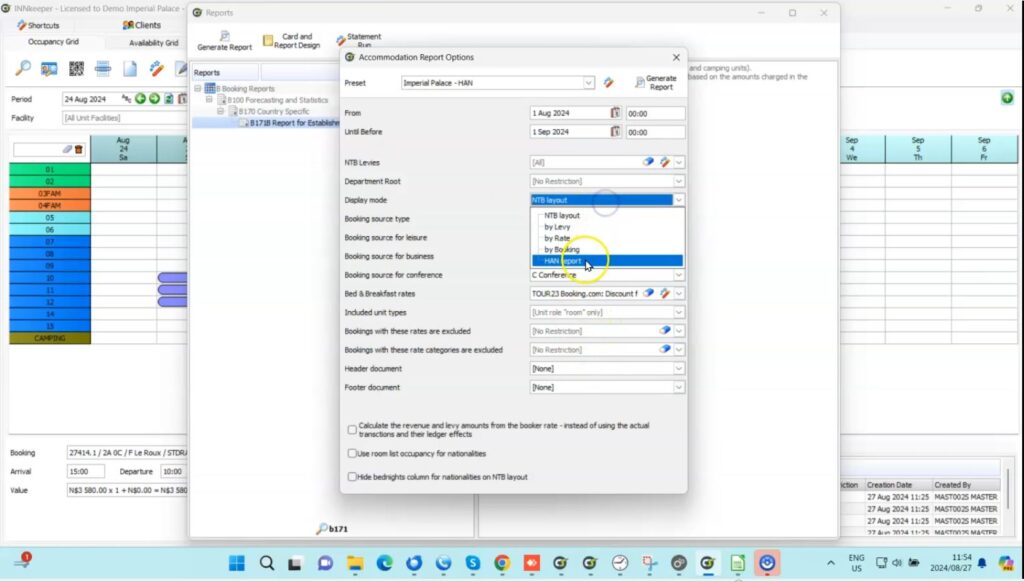
Step 8:
Click on the ‘HAN document template’ drop-down (as below) and select the HAN template that you had originally uploaded to INNkeeper at the beginning of this tutorial.
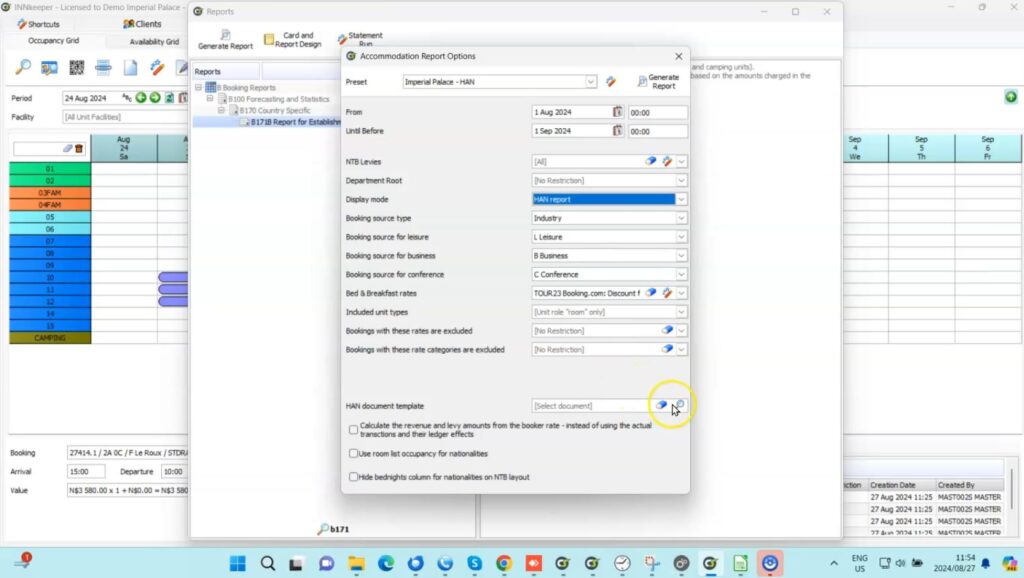
Step 9:
Click ‘Generate Report’. Having generated your report you will now find it populated.
Finally, click the ‘Save Report’ button and save the HAN report to your computer.
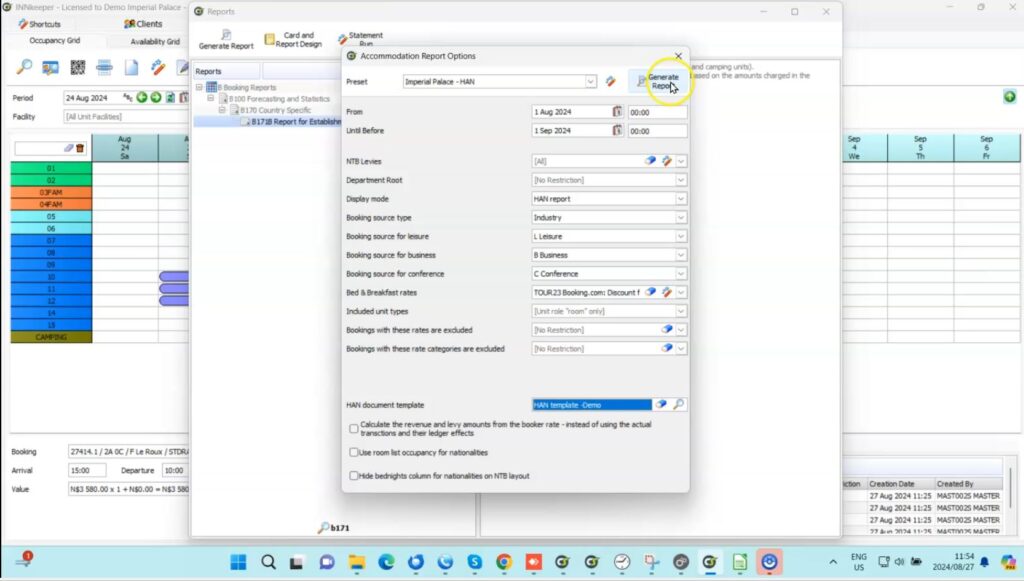
Part 3: Send (monthly)
Step 10:
Once you’ve generated and saved your HAN report it’s time to send. Click ‘Email‘ as below and select ‘Process with email client’.
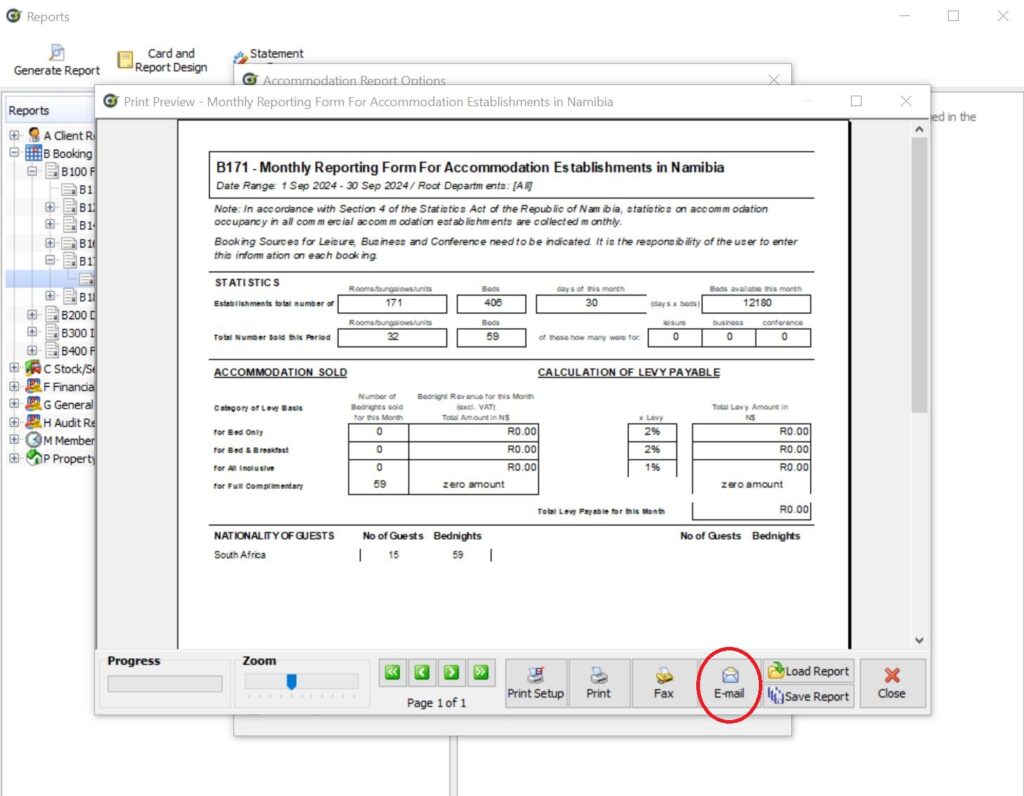
Step 11:
Now select the ‘Page Icon’ next to ‘Recipients’. Under ‘Send As’ set to ‘To’.
Under ‘Email Address‘, input gittap@HANnamibia.com (Double-check with your team that this is the email address you send your HAN reports to).
Replace the ‘Subject’ with your company-specific details and press ‘Accept’!
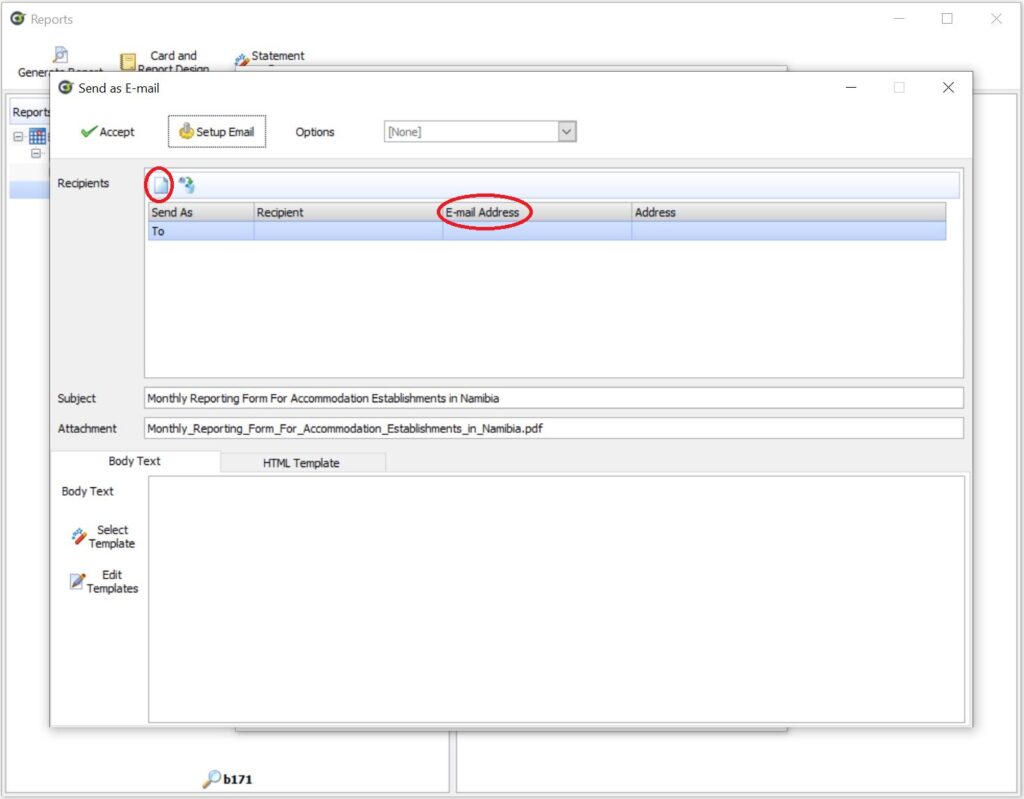
Congratulations!
You have successfully used INNkeeper to generate and send your HAN report.
For any questions or assistance, please contact CiMSO’s support team via +27 21 852 2388 or supportza@cimso.com
Contact us
CiMSO supports clients transitioning from fragmented legacy software systems to integrated ERP solutions. CiMSO also manages the successful deployment of new systems in compliance with their ISO90003 Quality Management Systems and PRINCEII project management methodologies.
Don’t hesitate to contact your local CiMSO office or Value Added Reseller for more information on CiMSO’s Integrated ERP Software Suites for Hotels, Lodges, Resorts, Clubs, Timeshare, and Leasing management.

HOUSEkeeper: The Heart of Hotel Service

Fine Dining: Balancing Tradition and Innovation

Central Vietnam Tees Up for a Landmark Golfing Year

Golf Resort Revenue Strategies for Success

Welcome Kambaku River Lodge to the CiMSO Family!

Club Membership is Changing—Is Your Golf Club Ready?

Eco-Lodges: Pioneering Sustainable Hospitality

Glamping Beneath the Stars: Redefining Luxury Camping

Zebra Nature Reserve: Welcome to the CiMSO family!

Integrated Golf Management – No More Bogeys.

Redefining Personalisation with Restaurateur

